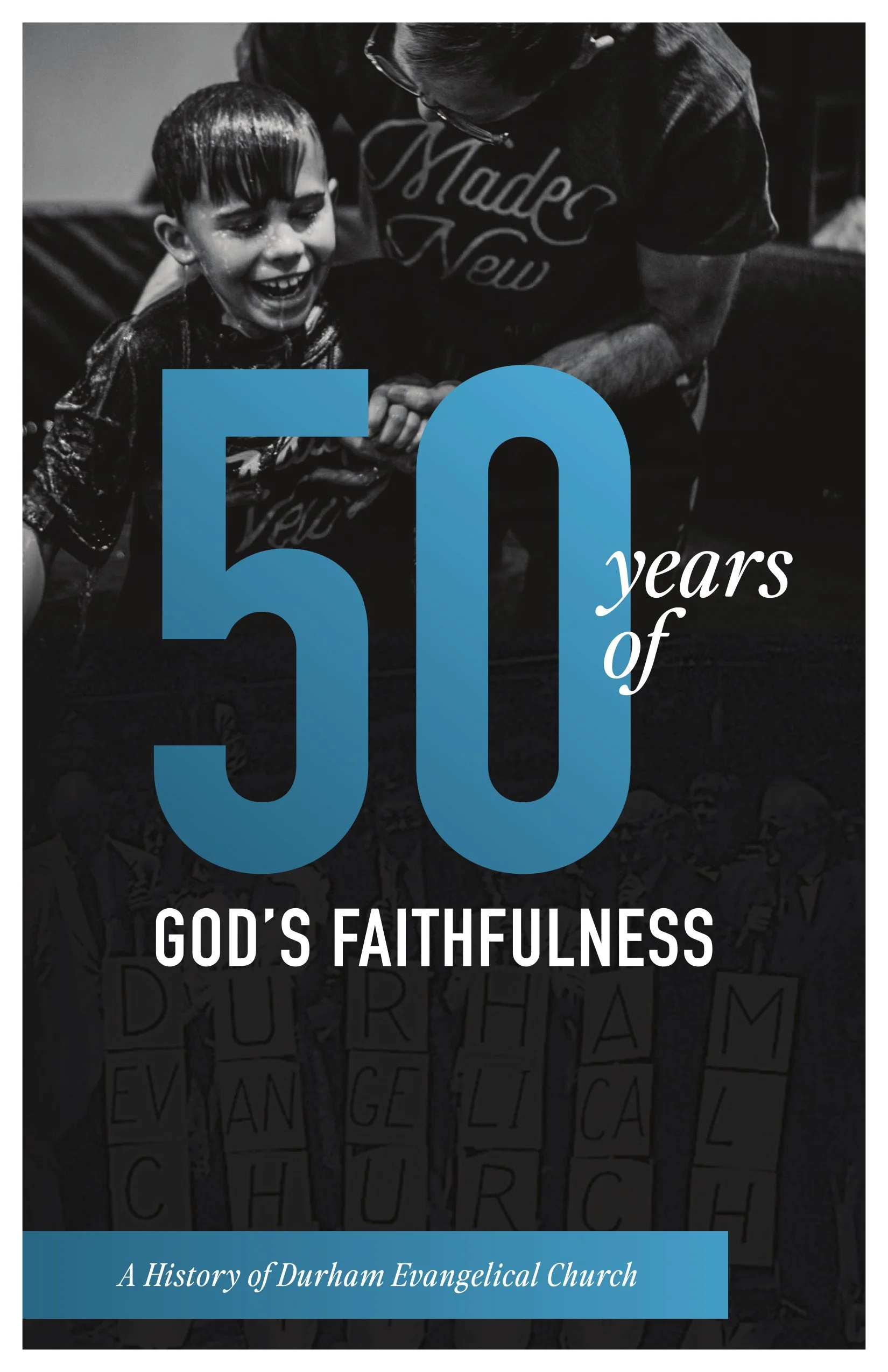DEC’s First 50 Years
On September 9, 2023, Durham Evangelical Church turned 50 years old. To commemorate the many ways God proved Himself faithful to DEC, we produced a book surveying some highlights of what God has done here.
If you’re not sure how to get the ebook into your eReader, the instructions below may help.
-
Download the epub file.
Log in to your Amazon account.
On the right, select any of the following:
Web (this is probably the easiest)
IOS
Android
Email
Windows App
Mac App
Follow the instructions on the page.
Note: It will take a few minutes for the book to show up on your devices.
-
Download the epub file on your Apple device.
In your browser, tap the downloads button.
Tap the epub file.
iBooks will open, and the book will appear in your library after a moment.
-
On a Nook Device
Download the epub to your computer.
Follow the instructions here.
On the Nook IOS App
Download the epub to your Apple device.
In the Files app, find the Downloads folder.
Press and hold the epub file until a menu pops up.
Select “Copy” or “Move”.
Place the file in the “B&N Nook” folder.
Open the Nook app.
Under the “ALL TITLES” tab, select “My Files”.
Note: To find “My Files”, you may need to tap: “All Types” or “Books” or “Magazines”
On the Nook Android App
Download the epub to your Android device.
In the Files app, find the Nook folder in your Internal storage. If the folder doesn’t exist, create it.
In the Files app, put the epub file into the Nook folder.
Open the Nook app.
Under the “All titles” tab, select “My Files”.
Note: To find “My Files”, you may need to tap: “All Types” or “Books” or “Magazines”
If the book does not appear after a few minutes, you may need to follow the instructions here.
-
On a Kobo Device
Download the epub to your computer.
Follow the instructions here.
On the Kobo Android App
Download the epub to your device.
Open the Kobo app.
On the home screen, tap the person icon to open your account settings.
Tap “Import Items”
Select the epub file.
Tap “Import Selected”
The book will be on the “My Books” screen.
On the Kobo IOS app
Download the epub file.
Follow one of the sets of instructions here.
-
Download the epub file to your device.
Go to http://play.google.com/books
On Android, you might have to type this URL into your browser manually to get it to show in your browser, and not in the Play Books app.
Tap “Upload files”
Use the dialog to upload the epub file.
Note: It will take a few minutes for the book to show up on your devices.